If you are ready to break into the world of online video marketing, or simply need to optimize the videos you have already placed online, then be sure to follow these five steps for search engine optimization of your videos. The following steps and screenshots are geared towards YouTube because it is the number one video network with over 800 million unique visits each month, but they can also be followed similarly on other video networks.
Video SEO Optimization Step 1: Start with the Right Keywords
Keyword research is the cornerstone to any search engine optimization campaign, including video optimization. If you’re not sure what keywords to target, then try the AdWords Keyword Tool. For example, if you plan to upload a demo video of your software to YouTube, but you’re not sure what keywords to use, try entering a few keywords or phrases into this tool to see the estimated number of searches for each phrase.
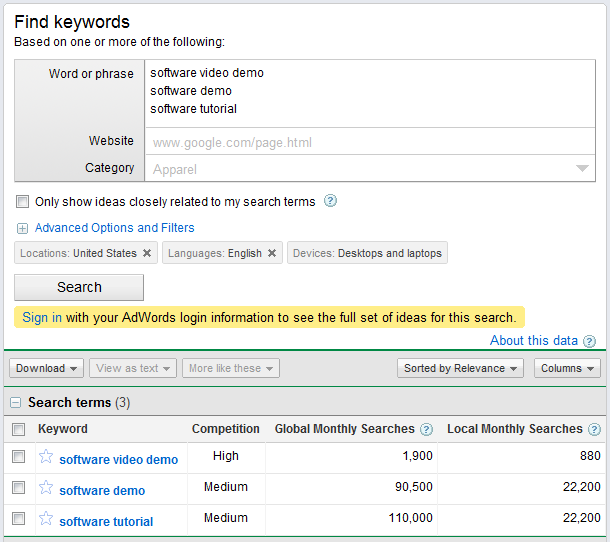
Keep in mind that these numbers are not exact, but rather an estimate. It’s better to use them as a guide to see which keywords or phrases are most popular. It will also give you additional ideas based on what you entered.
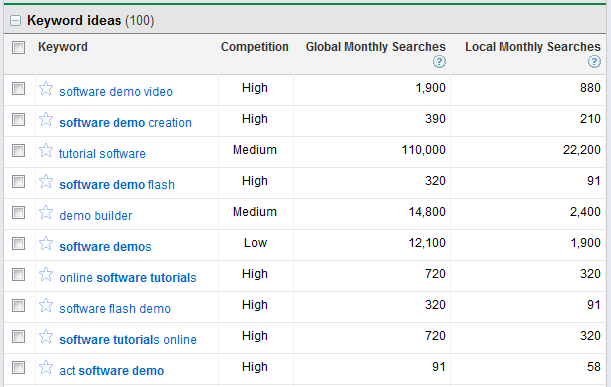
You can also try the YouTube Keyword Suggest Tool. This tool just looks at search volume for keywords within YouTube itself as opposed to the AdWords Keyword Tool that looks at search volume on Google.
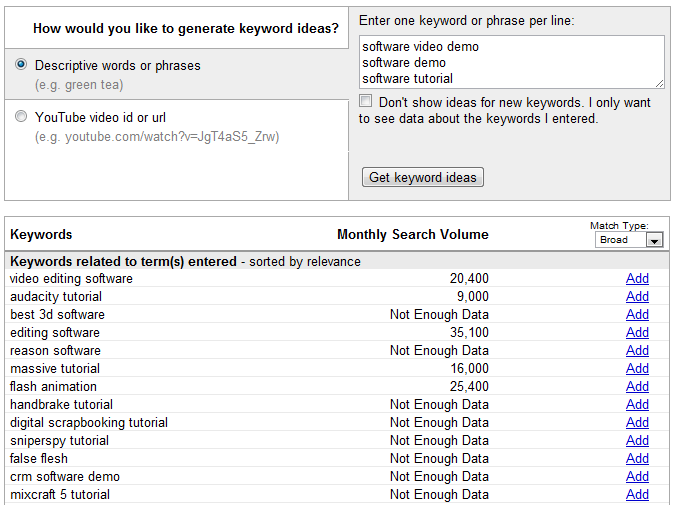
You can also check the box under your search to not show ideas for new keywords so you can the estimated search volume for just the phrases you enter.

Between both tools, you can see that software tutorial is searched more often than software video demo or software demo. You can also see that you get more keyword selection from the AdWords tool. Optimizing your video for Google is best as YouTube videos often come up in Google search results as well.
Video SEO Optimization Step 2: Include Keywords in the Filename
Before you upload a video, look at the filename. Is it movie123456.mov or something similarly meaningless? If so, change it to include the keywords you are targeting such as software-tutorial.mov instead. While there isn’t hard evidence that this helps your video rank for particular keywords, it only takes a few seconds and it certainly doesn’t hurt. Plus it will help you find the file later to upload on other video networks.
Video SEO Optimization Step 3: Fill in the Title, Description, and Tags
While your video is uploading, you will have the option to fill in some basic information about it. The following are the three most important pieces of information you can add to your video for search optimization.
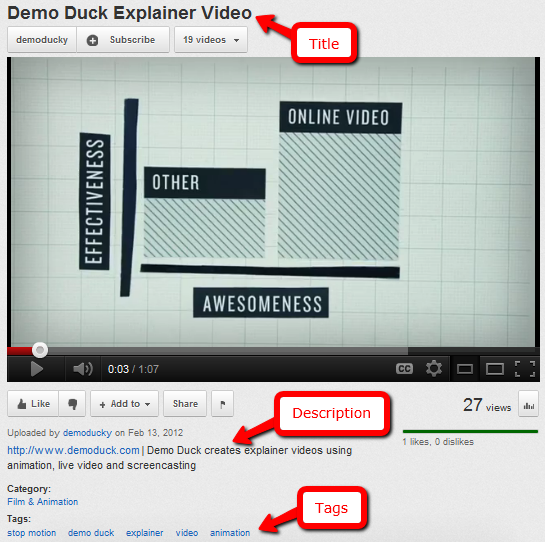
Why are these so important? Aside from showing up on the video itself, they are the key SEO elements for your video’s page on YouTube. Using the SEOmoz Toolbar, you can see the search optimization for the video page is as follows.
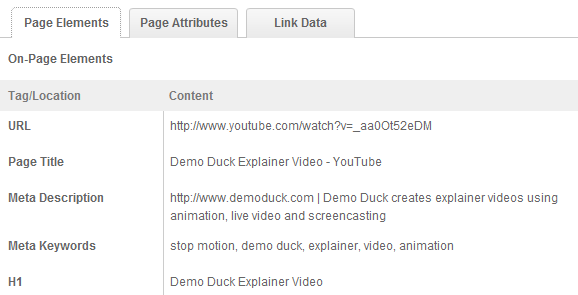
These elements (the title and description at least) will also be seen in search results.

Here are the basics for the perfect optimiziation of your video’s title, description, and tags.
- Title – The title of your video should not exceed 70 characters. This ensures that the entire title of your video will show up in search results. The title tag should always include your targeted keywords.
- Description – The description of your video should not exceed 165 characters. This ensures that the entire description of your video will also show up in search results. When writing the description, think of it as the answer to why someone should click on your video from search results. Make sure that it also includes your targeted keywords. Also, be sure to make room for the link to your website as someone viewing your video may want to go directly to your website after.
- Tags – The tags for your video should include your targeted keywords plus additional keywords / phrases you think people would search to find your video. While these don’t have search value on Google, they do have value for searches on the YouTube network itself.
Video SEO Optimization Step 4: Make it Public
In order for your video to be found in search, it has to be public. Be sure your video’s privacy settings are public so anyone can search for and view your video. If your video is set to unlisted (only those with a link can view it) or private (only YouTube users of your choice can view it), then the search optimization of your video will be useless as the video will not be submitted to search engines.
Video SEO Optimization Step 5: Learn From Your Statistics
While you may take the time to optimize your video for particular keywords, don’t be surprised if other keywords or phrases are driving traffic to it. To see your video’s statistics, go to your Video Manager, and, to the right of your video, click on the View Stats area.
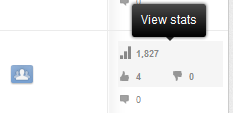
Change the date range to Lifetime, and then click on the Traffic Sources report. In this report, you should see links for YouTube search and Google search, assuming your video has received traffic from search queries.
Click on each of these to see what keywords have led to traffic for your video. If you see a particular keywords and phrases leading to a significant amount of traffic, you will know to create more videos based on these terms.
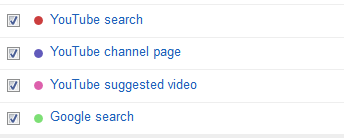
Do you have any additional YouTube optimization tips to share? Please share them in the comments!